By Sofeeyah Lloyd
Have you been invited to join a StreamYard broadcast as a speaker? If you have never joined StreamYard studio previously below is a guide to help you understand StreamYard.
Before the Event
Make sure you have the following:
- A laptop or desktop with a webcam and mic.
- A recent version of Chrome or Firefox.
- A strong internet connection. Just like Skype, you must have a strong internet connection for it to work well. If possible, connect to your router with an ethernet cable instead of using WiFi.
- StreamYard recommends wearing earbuds or headphones to prevent audio echoes.
If you don’t have a laptop or desktop, then you can join on your phone. But the experience is usually best on a laptop/desktop. On Android, StreamYards recommends the Chrome browser. On iOS, you must use Safari.
If you’re on iOS StreamYards recommends updating your device with the latest iOS before joining. Older versions of iOS have some issues with audio stuttering.
Joining the Studio
When the time comes, follow these steps to enter the broadcast studio:
- Your event planner/host/producer should provide you with a link before your event. Click the link and you’ll be taken to the broadcast studio.
- Allow StreamYard to access your camera and mic.
- Make sure you have the correct camera and mic selected.
- Enter a display name. Use your actual name or the name of your brand. Then enter the studio.
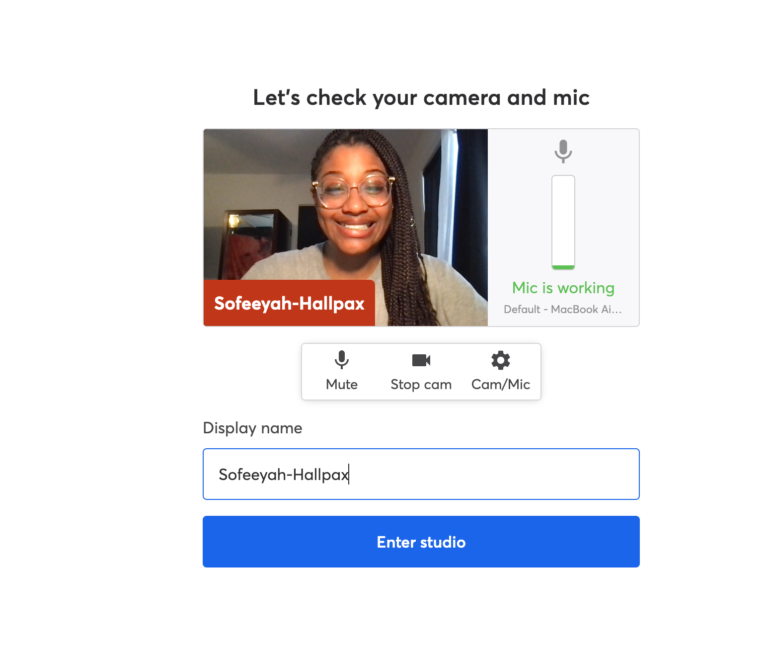
Your event planner/host/producer will be informed that you’ve arrived. You won’t be part of the broadcast until the host decides to add you in. The page will update to let you know when you’ve been added. Then everyone will be able to see and hear you. This is your time to shine!
Speakers FAQ
What can speakers do?
- Participate on-stream with camera and microphone
- Share screen, videos, and slide presentations
- Communicate with other participants using private chat
- View comments and questions from participants
- Use Virtual background effects
- You can replace your background with a virtual background. In your StreamYard studio, click the “settings” button and open the “Virtual backgrounds” tab. Then you can choose from the library of built-in images (or “blur”), or upload your own.
What can’t speakers do?
- Start/Stop broadcast
- Change broadcast settings
- Add themselves or their shared content to the stream
- Control graphics (overlays, video clips, etc) and layouts
- Show comments/banners on-stream
- See other participants backstage (only on-stream)
Screen Sharing
Screen sharing is an awesome way to present a slideshow or show a website. You can share images, Powerpoints, Keynotes, PDFs, and more. The easiest way to share your video, powerpoint, PDFs or any other document you wish to share during the event is to have your producer manage it for you.
How to Screen Share
Screen sharing works best when you have two monitors. Two monitors make it easy to click from slide to slide while you’re still controlling the live stream on the other monitor.
Follow these steps to share your screen on Chrome:
- In the broadcast studio, click “Share Screen” at the bottom of the page.

- If a list of screen sharing tips appears, click the blue “Share Screen” button.
- Another popup will appear with three options:
- Your Entire Screen: Shares your entire desktop screen
- Application Window: Lets you choose one application at a time; great for sharing a PowerPoint or keynote.
- Chrome Tab: Lets you share a website, or ANY file from your computer. To share a file, open a new Chrome tab and drag/drop a file into the new tab. Then share the tab in StreamYard. See screen sharing a video with audio for an example.
- Click “Share”, and your screen will be added to your event.
Questions?
Are you looking to host a virtual event? Let us help you! Hallpax has experts who are dedicated to making your event planning process enjoyable and stress-free.





